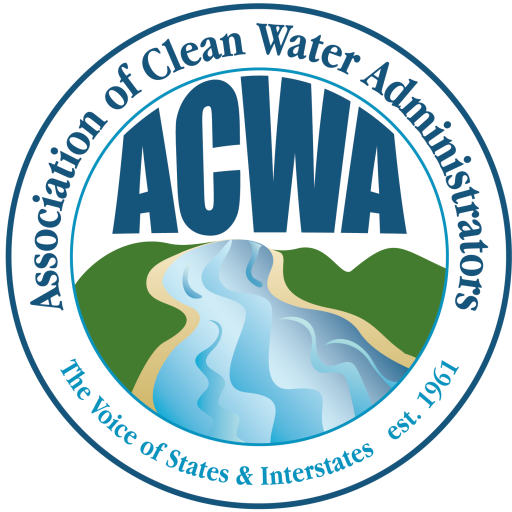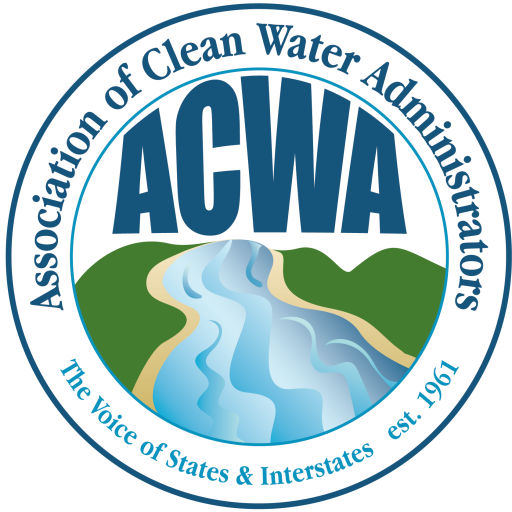Logging In
How do I log in to Member365?
Go to ACWA’s Member365 portal or find the link in the upper right corner of the website. Your login username and password were provided by the Member365 system via email in August of 2017. If you do not have that original email please contact memberservices@acwa-us.org.
I forgot my password (How can I obtain my login ID and/or my password if I have forgotten it?)
If you have forgotten your password, simply go to the login page and click forgot password. Your new credentials will be emailed to the address we have connected to your contact information.
Login error showing up
If you receive an error message upon logging in it may be that either your email address is incorrect in our system, or you have not yet been granted access to the membership portal. Please contact memberservices@acwa-us.org and we will issue you new credentials.
How do I change my password?
After logging in for the first time, you will be able to change your password to something personalized. Go to the “My Account” tab on your dashboard and select the “My Profile” menu item and select the Password tab. Fill in the appropriate boxes and then click on the “Update Password” button at the bottom left when you are done.
I am a new employee of my state organization; how do I register for Member365?
In order to be added to your organizational membership, you must contact the primary member of your state. Only the primary member can issue membership to new employees. (See “Primary Member”)
Do I need to update my information myself?
We ask that ACWA members try to keep their information in the system as up to date as possible for ease of communication and collaboration.
To Update Your Profile:
- Login to the member portal.
- Go to the My Account, My Profile menu item. Please add your Job Title on this screen.
- Under Contact Info, Business please make sure we have your direct line phone number (different from your agency’s general number).
- Please also make sure that all spellings are correct.
- Select the Update Profile button to save changes.
For what purposes will I need an ACWA Member365 account?
An ACWA membership account will allow you to register for meetings easily, share and collaborate with state colleagues in secure workgroups, keep up to date on important information and deadlines, and more.
What will I have access to in Member365?
- Dashboard – Home page, basic announcements, upcoming events, etc.
- Workspaces – Access to all of the committees/workgroups you have joined.
- Events – List of the upcoming meetings for which you can register.
- Invoices – Registration and Dues invoices.
- Directory – List of members that participate on each committee/workgroup.
- File Library – Complete list of uploaded files you have permission to access.
- My Account – Provides account, profile, and membership details.
I used to be able to log in via Internet Explorer but am no longer able to. What happened?
Microsoft has announced that, as of November 30, 2020, they will no longer support the Internet Explorer (IE) browser. Please update your browser to Microsoft Edge to access Member 365. To read more about the transition away from IE, click here. Other supported browsers for Member 365 include Chrome, Safari, and Firefox.
Primary Members
A Primary Member means the state, interstate, affiliate liaison or designee of each state, territory or interstate water pollution control agency that represents the state’s interest in the Association. This person’s distinct membership allows them to manage the accounts for their state organization within Member365.
How do I know if I’m the primary member?
If you are designated by your state, interstate, or affiliate agency and, in addition, if you receive the member dues invoice directly, you are recognized as the primary member within Member365.
If I work for an agency and do not know who my primary member is, how can I find out?
ACWA would be happy to identify that person to you, but we ask that any further follow up is the responsibility of the colleague of that state.
Reviewing Organizational Participation
The instructions below will help the primary ACWA Member manage who from their organization is participating in ACWA.
- Go to ACWA’s Member365 portal. Your login username and password were provided by the Member365 system via email. If you do not have that original email please contact memberservices@acwa-us.org.
- To remove employees that have retired or have moved on to other priorities, scroll down the Dashboard page, find Employee Accounts on the right-hand side, and select 100 records per page. This will allow you to see everyone in the system associated with your organization. From here, you can remove people them from the organizational list by clicking on the trashcan to the left and delete their contact details or simply notify ACWA staff (memberservices@acwa-us.org) and we can do it for you.
- To add new employees to the ACWA system, scroll down the Dashboard page, find Employee Accounts on the right-hand side, and select Create Employee Account. A new dialogue box will pop up allowing you to copy/paste a single email address. Then select Create Account and the email recipient will be prompted to create a new profile. The new employee must let ACWA staff (memberservices@acwa-us.org) know which Committees and Workgroup they wish to participate on.
Event Registration
I manage the meeting attendance on behalf of someone else in my organization using my email address. How should I proceed?
We ask that members registering please use your state email addresses and login credentials provided. If someone is registering on your behalf that does not have an account in Member365 make sure that they have access to your login credentials so as not to create conflicting or overlapping information within the system.
I am an Alumni and want to register, do I still have access?
If you are an alumni member, it is our expectation that you have provided your updated email address to memberservices@acwa-us.org for future contact and registration to ACWA meetings. If not, please do so and we will update your information within the system to allow for ease of registration.
I am not an ACWA Member but want to register. How should I proceed?
If you are a non-member registering, the system will grant you temporary access to register.
Please add or check your company affiliation when registering (i.e. EPA officials, please use the EPA affiliations already within Member 365). If your company affiliation does not appear, ACWA will assign it after you are registered.
What is the colleague rate?
This rate is provided to all ACWA members who have multiple colleagues attending the same meeting. To receive this rate, at least ONE person from that agency must pay full registration rate, all others from the same agency then qualify for the colleague rate.
Invoices
What if I want to pay later, can I delay paying for my registration?
Yes, you can register for an ACWA event and pay later by selecting “CASH” during the registration process. When you are ready to pay, login to your member account and under the “My Account” dropdown tab on your Dashboard select “Invoices and Receipts,” and from there you can select the invoice you would like to pay and follow the instruction for payment processing.
Can I print my invoice after registration?
Yes, Member365 allows for printing of an invoice at any time. Login into your member account and under the “My Account” dropdown tab select “Invoices and Receipts,” and from there you can print a copy.
Email Marketing
I have tried to unsubscribe from ACWA communications in the past, but still receive emails. -OR- I am not receiving ACWA emails and would like to.
This is most likely due to the fact that each ACWA email list serve is a separate subscription. If you would like to opt out of all email marketing simply log on to your account and find the “My Account” tab at the top of your Dashboard. Under that tab, click the “Email Notifications” button and on that page there will be a toggle you can use to opt-out of all future communications.
Follow the same steps to consent to receiving ACWA communications.
If you want to receive specific workgroup/committee emails rather than unsubscribing from all communication:
- Log on to your account.
- Across the top of your dashboard find the “My Account” tab and from the drop down select “My Profile.”
- Beneath the “My Profile” tab find the “Committees and Workgroups Profile” option on the far right.
- Edit your committee/workgroup participation by checking or unchecking the corresponding boxes.
- Select the green Save button below.